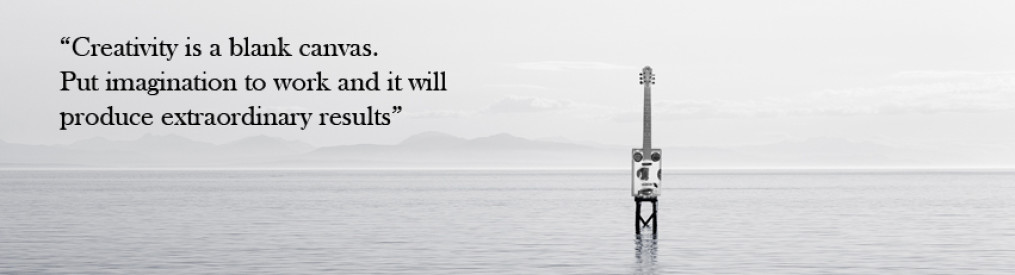LightScribe on Windows 8.1
 So much for LightScribe, the LightScribe website shows it is no longer active. There is a LightScribe. org site though that has the free and a premium version called (that means pay) LightScribe Toolbox that is compatible.
So much for LightScribe, the LightScribe website shows it is no longer active. There is a LightScribe. org site though that has the free and a premium version called (that means pay) LightScribe Toolbox that is compatible.
This is a brief description on how to get LightScribe working on Windows 8.1 but you will need to have LightScribe installed on any Windows 7 computer or a Windows 7 VM.
In Windows 8.1 you can go ahead and download and install the latest (at this time) LightScribe System Software install file, LS_Update_1.18.27.10_.exe. You can Google it and find a download location, use the LightScribe.org site mentioned above or search for your (or a) HP machine on HP’s website and then grab the Windows 7 file (32-bit/64-bit respectively).
After installing the LightScribe System Software, from the Windows 7 computer copy the folder C:\Program Files (x86)\LightScribe Template Labeler to an external/flash drive or other location. Copy the folder to the Windows 8.1 computer to the same location, C:\Program Files (x86)\LightScribe Template Labeler. Right-click on the TemplateLabeler.exe application executable and select to pin to both taskbar and to start. From that point on it should work like a charm.